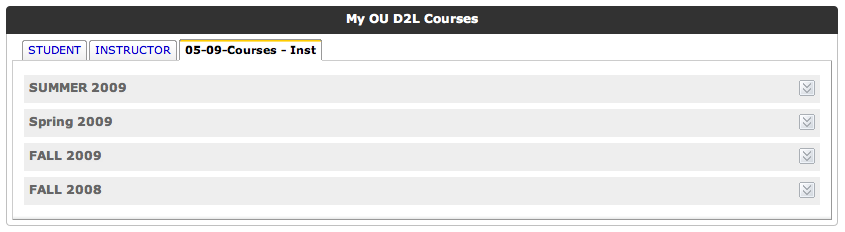Want your students to use better sources for their paper? Encourage them to use the millions of scholarly resources available through the library by making it easier to access these sources right from your D2L course. Here are several ways you can integrate library resources and services into your course, but to explore other options, contact your subject librarian.
[divider]Linking to Articles
Embedding Links from EBSCO
Within any of our EBSCO databases, you may use the “Permalink” to create a link to the record for an article. This link routes users through our authentication system for off-campus users, so it works for anyone with an OUNetID (4+4).
Electronic Reserves
To put items on reserve: On the library’s website (libraries.ou.edu), sign in with your OUNetID. Go to “Services” and choose “For Faculty and Staff.” Click on “Reserve Request Form” under “Teaching Support.” The same form is used for both physical and electronic reserves, and can be printed or sent electronically. Both services are free. To place the item on reserve, you may choose from several options for sending items to the reserves department.
- Bring or send the original item or a photocopy to Bizzell Memorial Library
- Send us a file as an attachment or on a CD/zip drive
- Send the name of the database where the item is available full-text and the author and title of the article
- Send us the call number and other information for an item in our collection (NOTE: If we have to find the item on the shelves ourselves, it will take longer, particularly at peak times at the beginning of each semester).
Please plan ahead and allow at least two weeks for items you would like to have on reserve at the beginning of a semester; requests are handled strictly in the order they are received.
If you need more information on our copyright policy and guidelines about how much material can be placed on reserve, read our Guidelines for Copyright Compliance in Reserve Collections.
[divider]Library Widgets
There are several ways to integrate library resources into your D2L course using widgets. The library has created a widget, available to everyone, that includes quick links to our most popular services. We can also help you create customized widgets to link students to guides developed for your course or discipline or to our Ask Us chat reference service.
Inserting the Library Widget
- Login to http://learn.ou.edu.
- Select the course you would like to edit.
- Choose “Edit Course.”
- Select “Homepages” from the choices of tools.
- Click on the custom homepage you are designing, and then choose the “Content/Layout” tab.
- Choose the panel where you would like the University Libraries’ widget to appear and click the “Add Widget” button.
- From the pop-up list, select the “University Libraries” widget and click “Save.”
- Verify that the University Libraries’ widget appears on your homepage.
For more information on adding widgets, Click Here!