It’s that time of year – time for final grading! When we upgraded OU D2L in May, a few navigational changes came along that made the look and feel of the system a little cleaner . One of those changes is how you find some of the menu options that used to be all over the screen. There are now context menus available in all the tools, generally found next to the item titles, the look like inverted triangles or down arrows. We refer to these as “dropdowns” most of the time.
If you have it set to go to Enter Grades when you first go into Grades, you’ll go locate Final Calculated Grade (or Final Adjusted Grade depending on how you grade!) in the listing, usually towards the far right of the listing (depending on how big your grades list is – you may have to scroll a bit!). Use the dropdown arrow and go to ![]() Grade All.
Grade All.
Once you locate the Final Grades area and are ready to calculate, you’ll click the dropdown, choose recalculate all, and follow the steps just as you did last year – things still work the same, the menus just moved around!
Just remember when you’re done calculating that you Release All so the students can see the grades! If you want to preview exactly what your students are seeing, go into Enter Grades, click on a student, and then on the next screen click the dropdown next to the students name and choose Preview – this will show you exactly what they will see!
If you have questions about this process, please call IT Solutions at 405-325-4357 or email needhelp@ou.edu (be sure to include your course URL and as much detail as you can about your issue!)
Happy Grading!


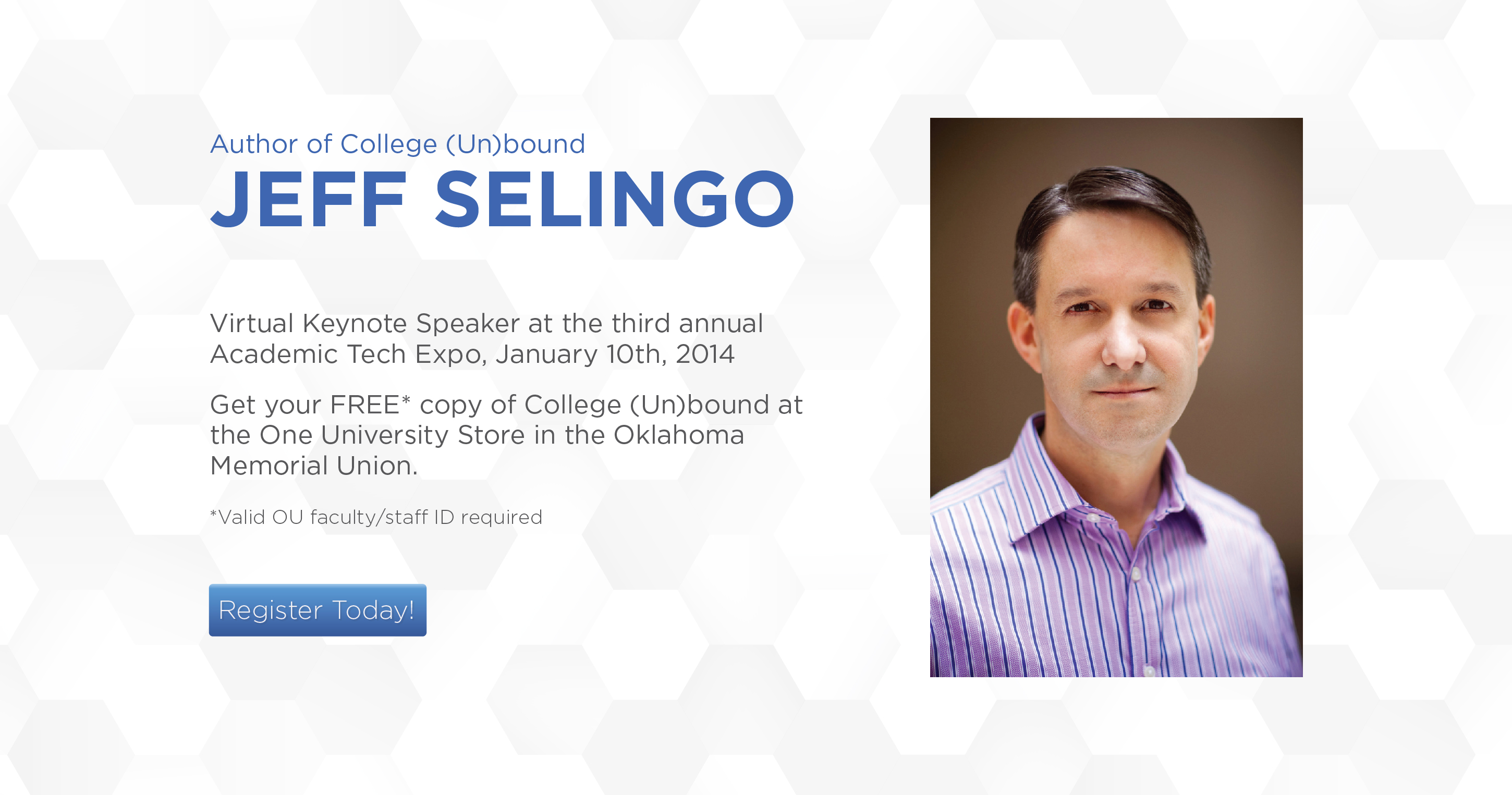
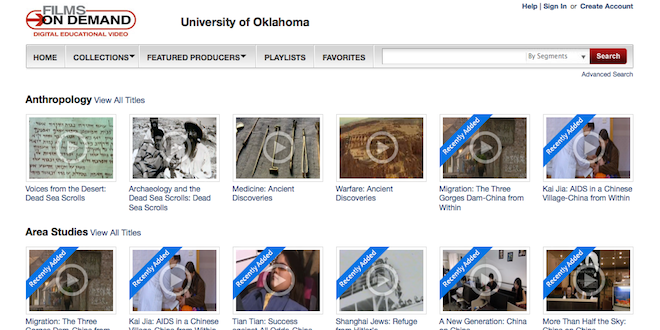

Excellent! Thank you!